ANA Travel Support
Not sure what to do in the case of a flight delay or need assistance reading your ticket? At ANA, we're here to help make your travel experience as seamless as possible. Throughout these five tabs, you'll find support information for Reservations, Ticketing, Cancellations/Delays, Ground Transportation and In-Flight services.
Reservation Information
We support your travel by sending you updates on your flight in a timely manner between when you make the reservation and arrival. In addition to checking the ANA website, you can choose to receive status updates via email, SMS text or through the ANA app. On this tab, you'll find helpful information around each method.
Note: There are reports that incorrect flight information (such as time and flight number) has been displayed within Gmail. For the most up-to-date and correct information, please click the URL in your email and confirm your "Review Reservation Details" display.
Please register an email address which you can check on your trip.
Email Notifications
- We will inform you immediately via email if any schedule changes on your flights. If you hold a flight reservation, please be sure to register your email address.
- Passengers and family/friends can receive email notifications, though the level of detail given will vary depending on the person. See below for different instances.
- Emails are sent with information primarily regarding reservations (including changes/cancellation) and purchases.
- Note: Information regarding aircraft changes and seat changes resulting therefrom is only provided for ANA-operated flights.
- The email will be sent to the address registered to the Main Contact. Only one email address can be registered at any given time.
Note:
- Your security software and email settings may cause emails from ANA to be automatically placed in the junk/spam folders, or even deleted. Please set your email system to receive emails from "121.ana.co.jp", "mail.ana.co.jp" and "amadeus.com" in advance.
- Check-in notification emails will come from "amadeus.com."
- Information regarding aircraft changes and seat changes is only provided for ANA-operated flights.
- If a purchase is made using the Japan site, a receipt will also be attached to the email.
Addressed to Main Contact person
- Information provided: Emails are sent with information primarily regarding reservations (including changes/cancellation) and purchases. *1
- Email will be sent to: Address registered as the Main Contact's email address (1 address can be registered per reservation).
- Other: When a purchase is made using the Japan site, a receipt is also attached to the email.
- *1 Information regarding aircraft changes and seat changes resulting therefrom is only provided for ANA-operated flights.
Passenger
- Emails are sent with information primarily regarding check-in and flight information.
- Note: Information regarding aircraft changes and seat changes resulting therefrom is only provided for ANA-operated flights.
- The email will be sent to the address registered to the passenger. Only one email address can be registered at any given time.
- Example emails include:
- Email with e-Ticket itinerary/receipt attached.
- Check-in notification 24 hours prior to departure (not available for flights with other carriers and codeshare flights operated by other airlines).
- Notification of flight delays the day before or day of departure (not available for flights with other carriers and codeshare flights operated by other airlines).
- Notification of flight cancellation the day before or day of departure (not available for flights with other carriers, codeshare flights operated by other airlines).
Friend/Family Member/Driver
- Emails are sent to a person other than the passenger(s) with arrival/departure information of ANA operated international flights.
- Note: Emails are not available for flights with other carriers, and codeshare flights operated by other airlines.
- Email will be sent to the address(es) registered to receive departure/arrival email notifications after tickets have been issued. Two email addresses can be registered.
- Emails are sent at the following times:
- Upon departure
- 2 hours prior to your scheduled arrival time (for flights departing from Haneda with a flight time of 3 hours or more, or for international flights departing from Haneda with a flight time of 5 hours or more)
- Upon arrival
- During emergency landing
- When returning to the departure point
Passengers Requesting an Upgrade
- Emails are sent with information regarding a reservation for which upgrade is requested (including changes/cancellation).
- Note: Emails are not available for flights with other carriers, and codeshare flights operated by other airlines.
- Email will be sent to the address registered at the time of upgrade request. Only one email address can be registered per reservation.
ANA App Notifications
- We will mainly inform you of check-in and flight information via push notifications in the ANA app.
- Note: Not available for flights with other carriers and codeshare flights operated by other airlines.
- Notifications will be sent to devices on which ANA app pop-up notifications have been enabled.
- Only ANA Mileage Club members who have a flight reservation will receive these notifications.
SMS Text Notifications
- By registering your phone number, you will mainly receive check-in and flight information via SMS (the day before or day of departure).
- Note: Emails are not available for Japan domestic flights, flights with other carriers, and codeshare flights operated by other airlines.
- SMS flight status notifications are not available in the following countries (which is subject to change):
- Abkhazia
- Democratic People's Republic of Korea
- Republic of Nauru
- Republic of North Macedonia
- State of the City of Vatican
- Tuvalu
- Wallis and Futuna
Calendar Integration for International Flights
Upon completing your reservation on the ANA website or from the reservation confirmation screen, you can easily add your reservation details to Apple Calendar, Google Calendar and Outlook (2003 and 2007).
Notes:
- Reservation details cannot be added via smartphones. Please use the ANA website.
- This feature is not available for unreserved open tickets or for other air carriers' flights included in reservations booked through travel agents. It may not be possible to download the entire itinerary after changes to the flight schedule for some types of reservation status.
- Your flight information will be displayed even if you are on the waitlist or waiting for a reply from other air carriers. Please be aware that this is not a confirmation of your seat.
- For flights departing Japan whose arrival date at destination is prior to the departing date: the calendar will show departing time for both start and end times on the reservation information.
- Changes to existing reservations or flight schedule information already added to your calendar will not update automatically. Please download your new reservation information from the "Review Reservation Details" screen.
- Please contact the provider of the calendar application for details/instructions on how to operate your calendar and to choose/customize settings.
Ticketing
Apple Wallet
You can now board ANA domestic and international routes with your iPhone (iOS 9.0 and above) when you use the Apple Wallet app. Make your trip as seamless as possible by storing your ticket with your passes and membership cards within your Wallet.
Notes:
- Those adding a pass will be notified by the Wallet app of any changes to their reserved flights, such as cancellations or delays.
- Customers using devices installed with iOS 9.0 or above can use the Wallet app.
- On devices installed with iOS 6.0 to 8.4.1, you can use the Passbook.
- Wallet cannot be used on the iPad.
- Wallet is not available on Android™ devices.
How to Use Apple Wallet
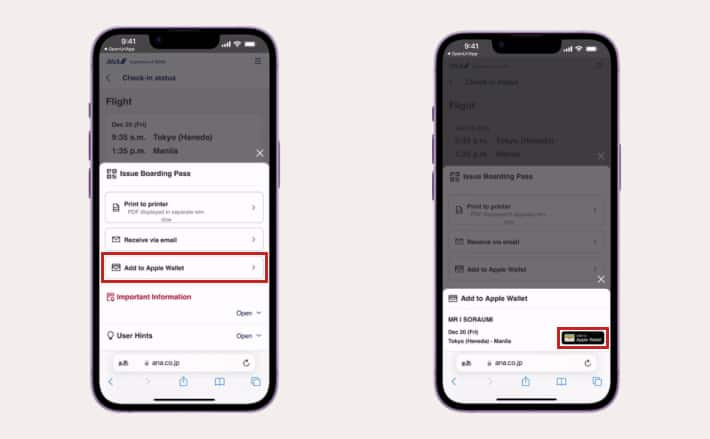
Step One: Register for Apple Wallet through your check-in status screen.
- After completing online check-in (available 24 hours before departure for both domestic and international flights), select Add to Apple Wallet.
- You can register for each flight through the "Add to Apple Wallet" screen.
- Note: Wallet is not available for use at some airports in Asia/Oceania.
- Please pick up boarding passes for other airlines at the departure airport of the ANA operated flight on the day of departure.
- Please refer to our Online Check-In page to learn more about the procedure and to view a list of airports that accept mobile boarding passes.

Step Two: Register your pass with the app.
- Tap "Add" on the upper right corner of the pass to complete registration.
- The ANA pass will be recreated in your Apple Wallet, so simply open the app to view.

Step Three: Display your pass on the day of departure.
- If your itinerary includes U.S. flights, the TSA agent at the airport will scan the 2D code on your smartphone.
- Simply tap the "・・・" icon on the top right corner to view the reverse of the pass and check your boarding information.
- You can also check lounges you have access to on the back of your pass.
Flight Status Notification
- Passengers will be notified of flight cancellations through the pass.
- After viewing the notification and opening your pass, the change will be circled and the latest information will be displayed.
- Note: The change will be circled only when accessing the pass from the notification.
- This applies only to ANA international routes registered through Apple Wallet.
- Japan domestic flights that were checked in using online check-in with international flights are not eligible for Wallet notification.
- If the boarding time changes, the new time will be displayed and circled.
Terms and Conditions
- The "Add to Apple Wallet" button will not appear on the boarding pass pick up screen for unsupported devices. In that case, please select another option.
- Passengers can obtain a mobile boarding pass with a 2D barcode directly from their smartphones by selecting "obtain from mobile phone."
- Registration for the pass will need to be done per flight sector.
- For those with two or more sectors, please register each sector separately.
- The flight status notification will be delivered only if you are connected to the internet.
- Note: Alerts may not be delivered at times due to reception or connectivity.
- If you change your reservation (including seat assignments) after obtaining your pass, the changes will not be automatically reflected. To update the pass, you must add the pass again.
- The pass will not be automatically deleted after boarding. If you wish to delete the pass, you must do it manually.
- The above image is representative of Apple Wallet.
- iPhone, Apple Watch, iPod touch, and Wallet/Passbook are registered trademarks of Apple Inc. in the United States and other countries.
Flight Tickets (e-Tickets)
- A ticket is either an e-Ticket Itinerary Receipt or flight coupon issued by a carrier or designated agency.
- The purchase of a ticket concludes a carriage contract between the operating airline(s) and the customer.
- The passenger's flight ticket information is stored by ANA as an electronic flight coupon, a copy of which is given to the passenger in the form of an e-Ticket Itinerary Receipt.
- This receipt may be required for check-in and/or immigration procedures.
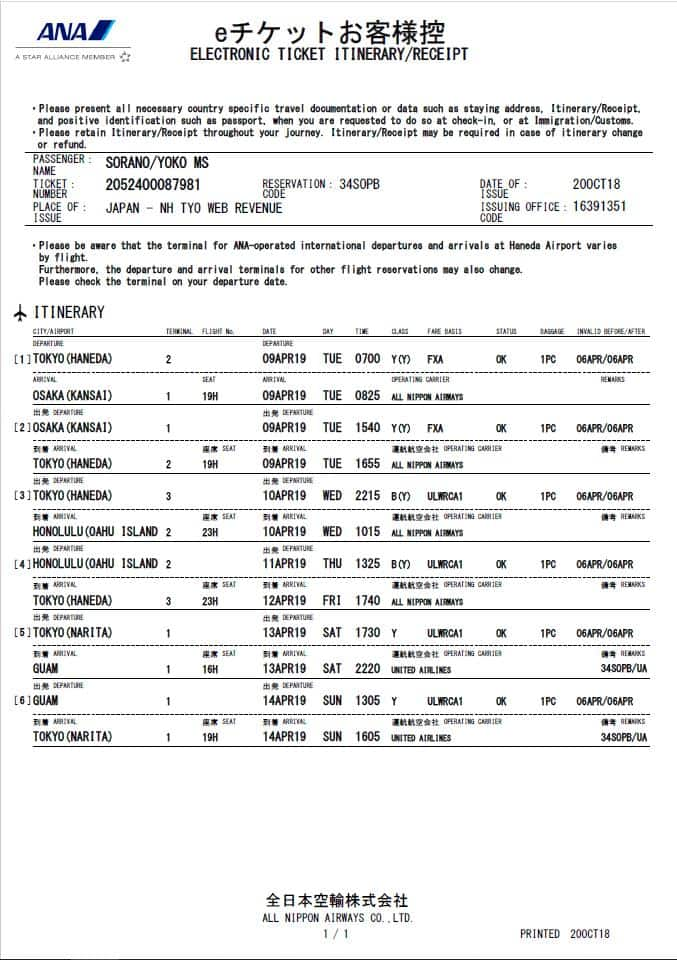
e-Ticket Itinerary Receipt
- This is an A4-sized receipt containing the applicable fare/ticket information and itinerary.
- Tickets issued by ANA contain a 13-digit number starting with 205.
- The image below is a sample e-ticket itinerary only.
Ticket Notice
Customers with departures on or after December 28, 2024.
- * Adobe Acrobat Reader is required to view PDF files
Ticket Rules
- Flight tickets cannot be assigned to a third party. Please be aware that even if flight tickets are purchased through an online auction or similar means, only the named person can use them. If you board illegally, you will be liable for damages and possibly subject to legal action.
- * If there is a change of passenger, you must first have the flight ticket refunded and then purchase a new one.
- Please prepare your e-Ticket Itinerary Receipt for relevant flight.
- Tickets are valid for one year starting from the travel start date (or if not yet started, the issuing date). However, the validity period varies depending on the applicable fare.
- Please use flight coupon in sequence from the place of departure indicated in the ticket. If any sector is unused, the ticket itself and any remaining sectors will become invalid.
- Please reserve and purchase your ticket in the sector where you will actually board. If the sector you are not boarding is included, you may not be able to use the ticket as it is and you may have to purchase a new one.
(ex.)
When a round-trip ticket is booked and issued for the purpose of a one-way trip.
When reservation/ticket is issued including sectors where you do not plan to board, etc. - Ticket Serving Charge: Tickets for international flights newly issued over the phone with a customer service representative or at an ANA airport counter will as a rule incur a designated ticket service charge per passenger per ticket.
- Multiple sectors may be included within the ticket.
Electronic Miscellaneous Documents
- An EMD (Electronic Miscellaneous Document) is an electronic voucher issued by an airline or designated agency.
- The EMD is of the value indicated on the front, and is issued as a coupon to be used for the purpose described thereon, or for handling fees.
- Depending on the currency used for its payment, currency restrictions may prohibit the EMD being used in countries other than the country of purchase.

EMD Passenger Receipt
- This is an A4-sized receipt containing fee information and details of the purpose of issuance.
- Please inform the EMD number located on the top left when inquiring about changes or refunds.
- EMDs issued by ANA contain a 13-digit number starting with 205.
- The image below is a sample EMD Passenger Receipt only.
Electronic Miscellaneous Document Passenger Receipt Terms and Conditions
EMD Rules
- Reservations Change Fee: Upon changing a reservation, an EMD may be issued as a receipt for the amount paid as a reservation change fee for making the change.
- Residual Value for Refundable Balance: The EMD will display any refundable balance due to itinerary changes. If you purchased your flight tickets at a travel agency, please contact the relevant agency.
- Upgrade: This is issued as a receipt upon making an upgrade that shows the required amount of miles or upgrade points to be deducted.
- * The Upgrade Points service for Premium Members and Super Flyers primary members will end as of FY2026.
Upgrade Points issued in FY2026 will still be usable until March 31, 2027.
For details, please see the information regarding the Termination of the Upgrade Points service.
- Paid Lounge Access: This is issued as a receipt for the amount paid to use this service.
- EMDs are also issued upon the purchase of other services.
Example Usage
- EMDs are valid only for the passenger indicated. Names cannot be changed and tickets cannot be transferred to others.
- Please prepare your EMD Passenger Receipt when using the applicable service.
- EMDs are valid for one year from the date of issue.
- Ticket service charges do not apply for EMD issuance.
Notifications for International Flights
There are multiple ways you can be notified of flight cancellations or delays. Please visit the Reservations tab of this page for more detailed information around the services below.
- ANA website
- Flight status information is available from two days before to one day after flight departure. Check your flight status here.
- We will inform you immediately via email if any schedule changes on your flights. If you hold a flight reservation, please be sure to register your email address which you can check on your trip.
Refunds and Reservation Changes
- ANA will offer an alternative ANA flight or a refund in the event of delays/cancellations due to force majeure (e.g. typhoon, heavy snowfall), or those where ANA is at fault (e.g. mechanical issues).
- Please note that there may be cases in which customer requests cannot be fulfilled due to terms related to the ticket type or flight transfer process.
- For details on how airports handle delays or cancellations, please visit our Cancellations and Delays page.
Refunds and Reservation Changes Due to Weather
Refunds and Reservation Changes Where ANA is Responsible
Certificates of Delay/Cancellation/Diversion
If a flight is delayed, canceled, or diverted, then customers can request an official certificate through the ANA website.
Ground Transportation Service for Your Trip
At ANA, we offer comfortable ground transportation for your trip.

Pearl River Delta Ferry Transfer Service
This service connects customers from the Pearl River Delta cities to Japan—without having to pass through Immigration and Customs in Hong Kong. This ferry is available to Premium Economy and Business Class passengers.

Rail Services Within Europe
Customers flying between Japan and Europe can purchase tickets connecting rail sectors within Europe—including Deutsche Bahn and InterCity Rail Services. This rail service is available to First Class, Business, Premium Economy and Economy Class.
In-seat Power Supply/USB Port
Only available on certain routes and aircraft. Please refer to our "Cabin-Seat Details" page.
Power supply is available at all times except during takeoff, landing, taxiing, and parking.
Note: Even if the power supply is available, it may be stopped without notice.
How to Use the Outlet
Using a Laptop
- Before using your laptop, please confirm that the power source is 110V/60Hz and the maximum power consumption is 60W.
- If your laptop computer conforms to the above requirements, connect the AC adapter to your computer first.
- Next, insert the plug on the AC adapter firmly into the outlet on the armrest.
- If the plug is not inserted completely into the outlet, a safety mechanism may be activated which will prevent power from being supplied.
- Extension cables are available if the plug for your laptop cannot be inserted into the socket. (Note: Cables are only available for Business Class passengers on Boeing 777-300ER only.)
Using Other Electronic Equipment
- Before using other electronic equipment, please confirm that the power source is 110V/60Hz and the maximum power consumption is 60W.
- Usable devices:
- Smartphones, tablet devices, digital audio units, video cameras, digital cameras, electronic games, etc.
- The plug shape must be one that can be firmly inserted into the outlet and requires no adapters.
- If your equipment meets the above requirements, first turn it on.
- Next, insert the plug on the AC adapter smoothly and firmly into the outlet on the armrest.
- Note: If you have sleep apnea syndrome and need to use CPAP (Continuous Positive Airway Pressure) devices on board, please visit our Other Special Needs page.
Outlet Details
- The outlet is compatible with the following three plug types: Two-pin European plugs and two-pin or three-pin U.S. plugs.
- Adapters cannot be used. They may cause the safety mechanism to malfunction, resulting in a short circuit.
- Two types of specialized adapter cables are available for onboard use for passengers who have laptops with a British plug.
- Please notify a cabin attendant if you require one. Only a limited number of these cables are available.
- You must not use plugs with sleeves at the base, as these cannot be plugged into the outlet firmly.
- Specialized adapter cables are available for onboard use for passengers who have equipment with this type of plug. Please note that we may not always be able to supply a cable as only a limited number are available. Thank you in advance for your understanding.
Safety Precautions
- The maximum output of the seat power supply is 60W, but depending on the usage of other customers, it may not be possible to charge your device.
- The maximum power supply to each seat block is limited due to safety reasons.
- If the limit is exceeded, the power supply to the customer sitting next to you will also be cut off.
- Cabin seats are equipped with USB ports with a supply current of 1.5A or more and a supply current of 0.5A. Both can be used for charging.
However, depending on the device you are using, the supply current may not be sufficient and charging may not be possible, or the "charging" sign may not be displayed. - In the event of a system malfunction or excess of power supply, the power supply may be cut off without notice.
- When using a laptop, we recommend you back up your data to guard against data loss.
- Some touch screen devices may respond slowly or behave irregularly after connecting to the outlet. (Neither causes any damage to the device.)
- Recharging from the outlet is also not affected.
- Please make sure that any ventilation ports on your computer are not blocked (e.g., by a blanket).
- Use only cables and equipment in good condition.
- Cabin attendants are not able to judge whether or not your electronic equipment meets the safety precautions given above.
- ANA is not liable for any damages resulting from use.
LED Light


The outlet at your seat will have LED lights either below or beside the socket to indicate if power is available.
At some seats, the socket will have two colors—green indicates power is available, while red either means temporarily unavailable or completely unavailable. If the socket at your seat has three colors, green means power is available, orange means temporarily unavailable and red means completely unavailable.
If a red or orange light is on, please do the following:
- Take the plug out, check to make sure the LED light turns green and plug in the AC adapter again.
Possibilities for lack of power include the following:
- The equipment connected to the socket consumes more than 75W.
- The power limit has been exceeded.
- The AC adapter is not plugged in firmly.
If you see a red or orange light, please know that these are not system failures.
Questions? Check Booking Procedures




