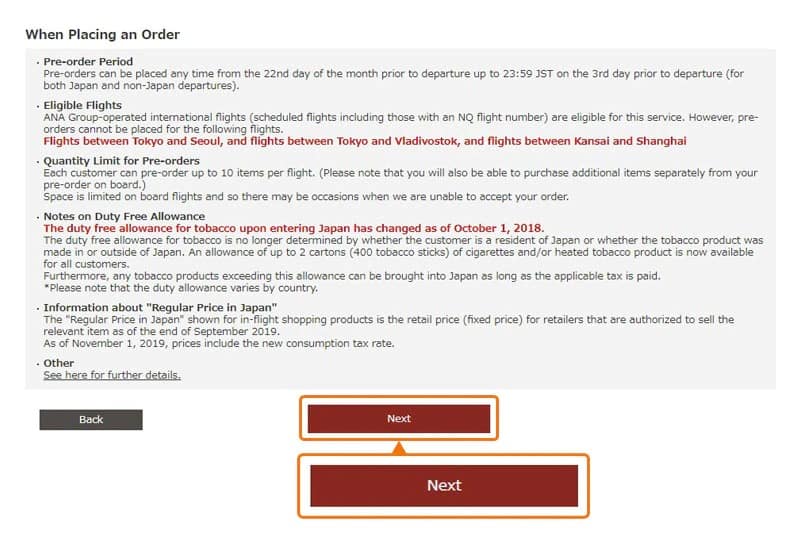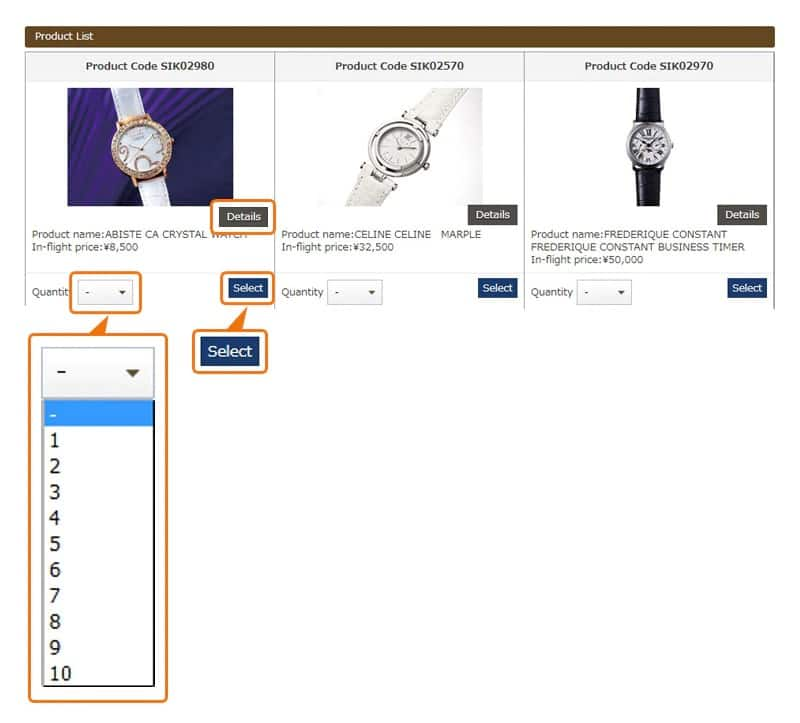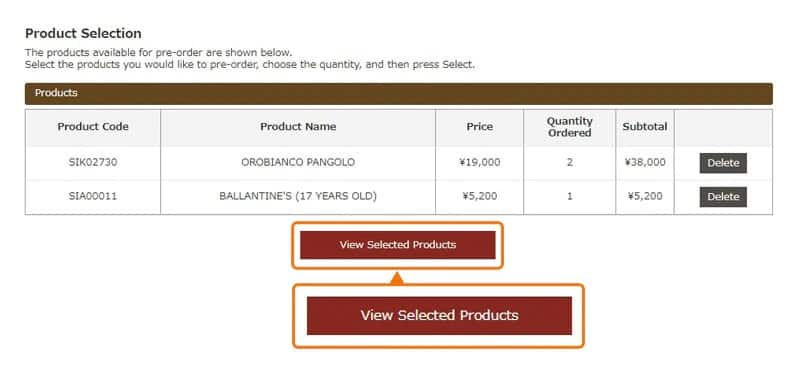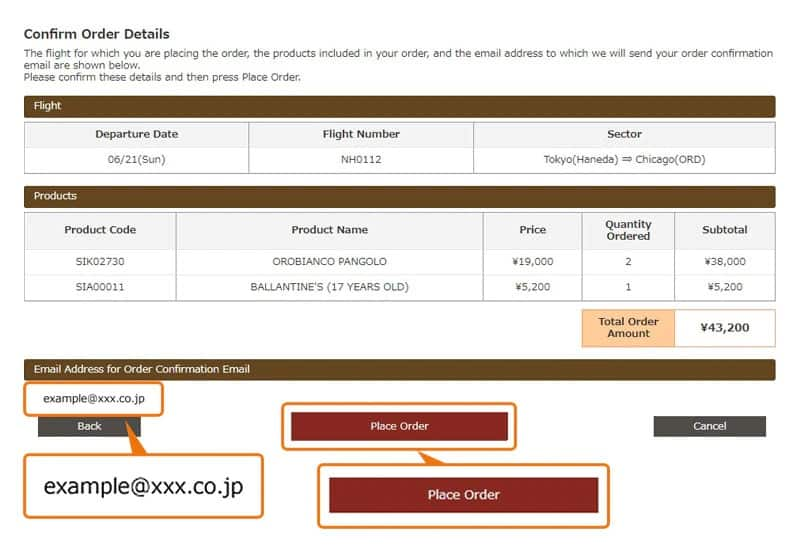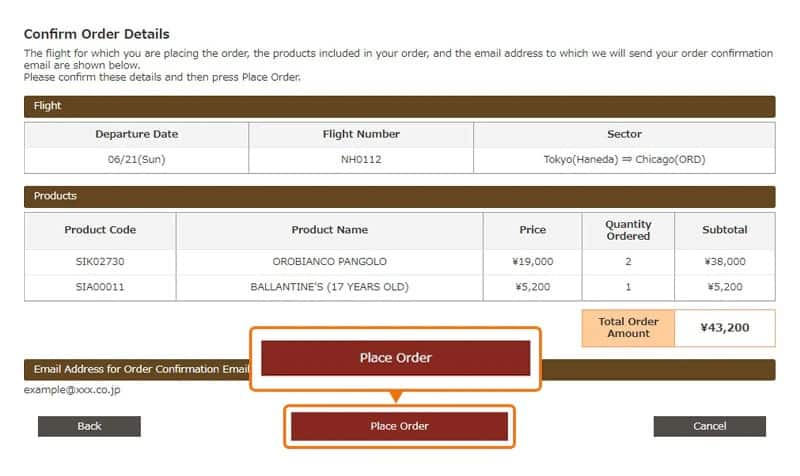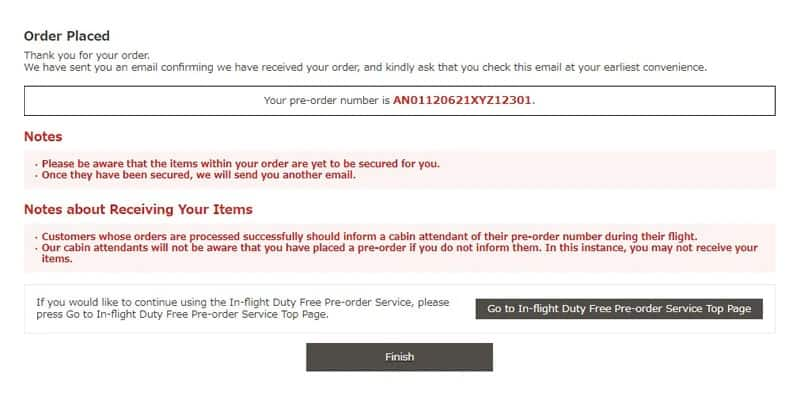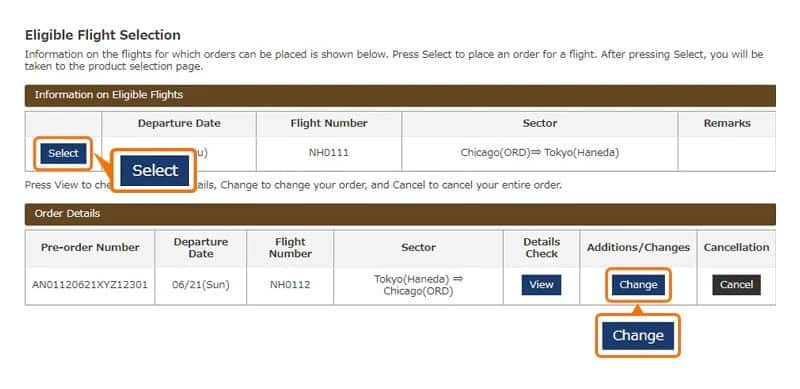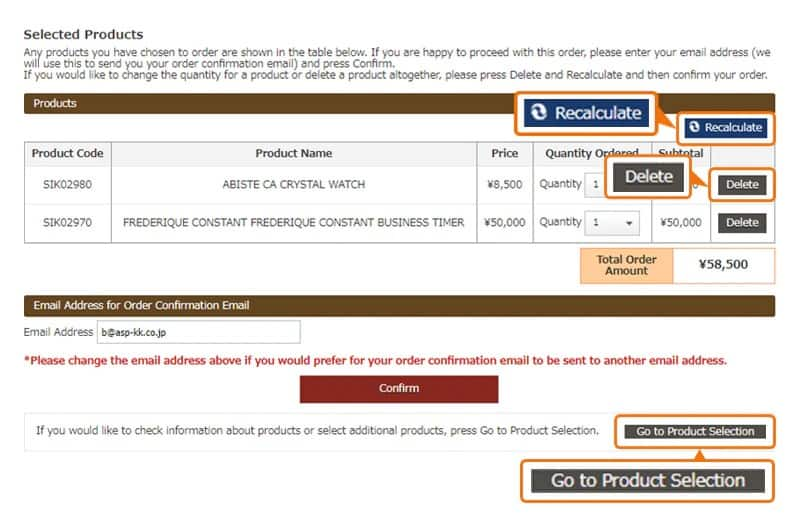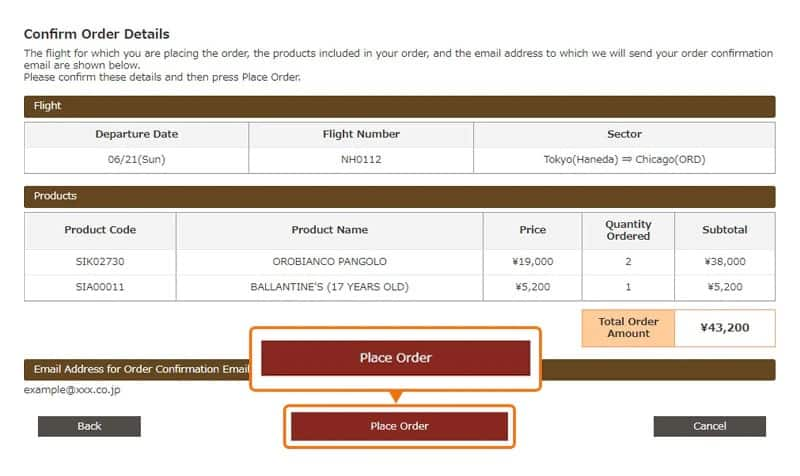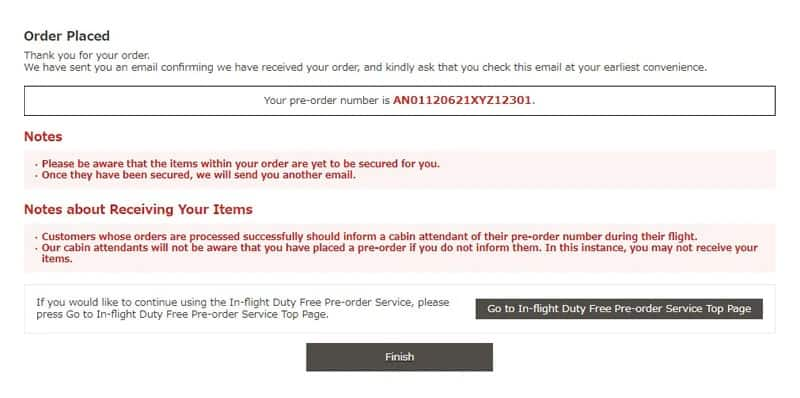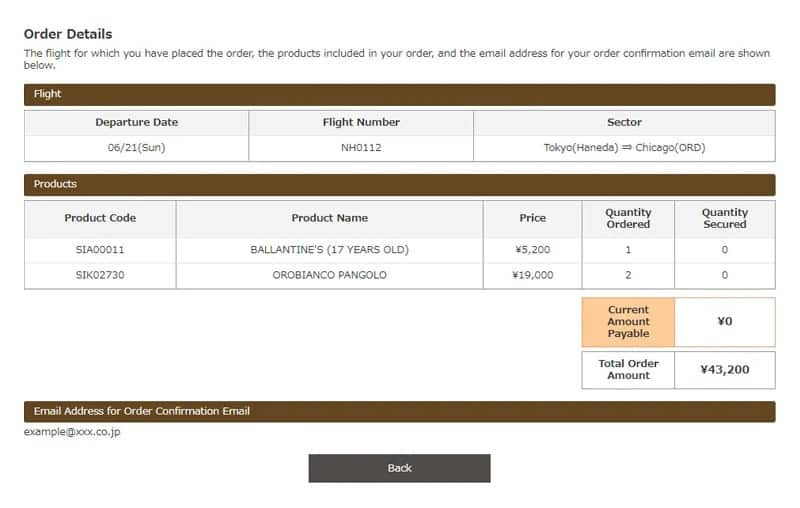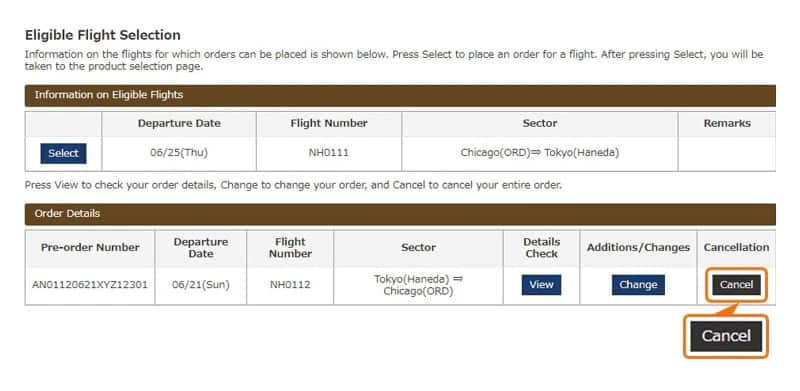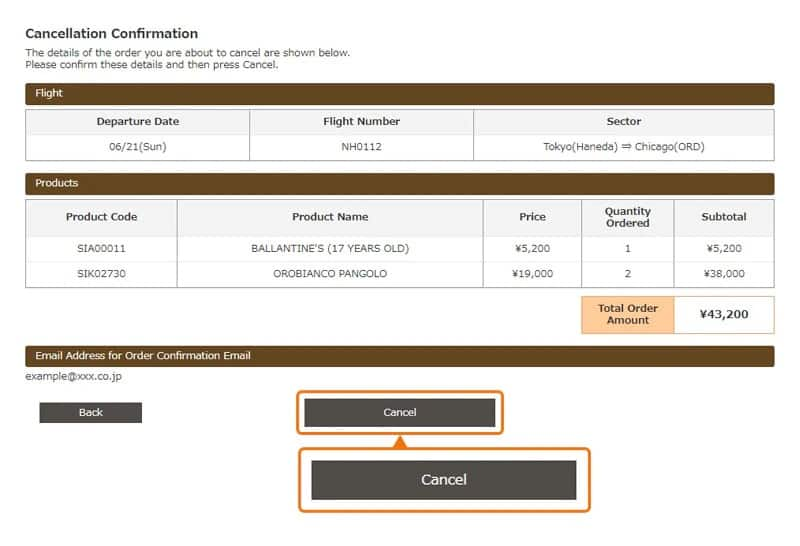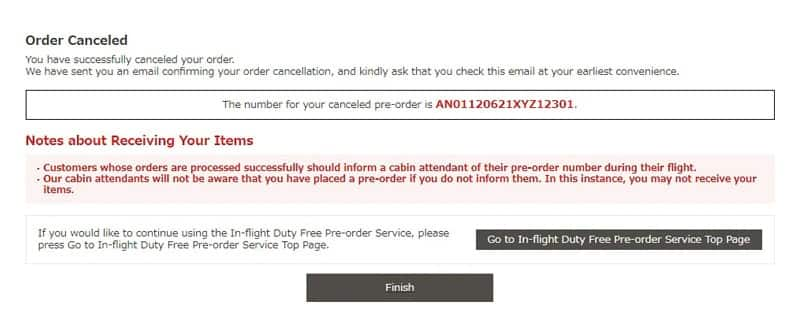- Please select the card you wish to join
-

Get your digital card immediately
No enrollment or annual fees
ANA Mileage Club Card
Earn more miles for your money
With credit function
ANA Card
How to Use the In-flight Duty Free Pre-order Service (Placing, Changing, Viewing and Canceling Orders)
Orders must be placed by 23:59 three days prior to departure (JST).